Getting started
What is the GitHub integration?
Our GitHub integration is the easiest way to build and edit beautiful, visual docs that live in your repo.
Use cases
- Add beautiful diagrams and visualizations to your README files.
- Use Eraser to collaboratively write RFCs, PRDs, and READMEs and save to GitHub.
- Use Eraser as a web-based markdown editor for all of your .md files in your repo.
- Provide a web interface for non-technical users to access engineering docs saved on GitHub.
Features
- Pull all .md files from a GitHub repository into Eraser
- Embed diagrams drawn on Eraser as images into .md files
- Push changes made to .md files on Eraser to your GitHub repository
- Specify a specific branch (e.g.
main,dev,feature) to commit and push to
Quick start
- Select "GitHub Settings" under the team switcher dropdown on the Dashboard.
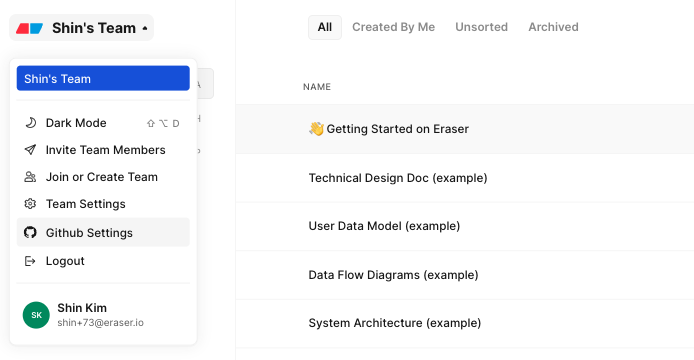
- Select "Connect New GitHub Org"
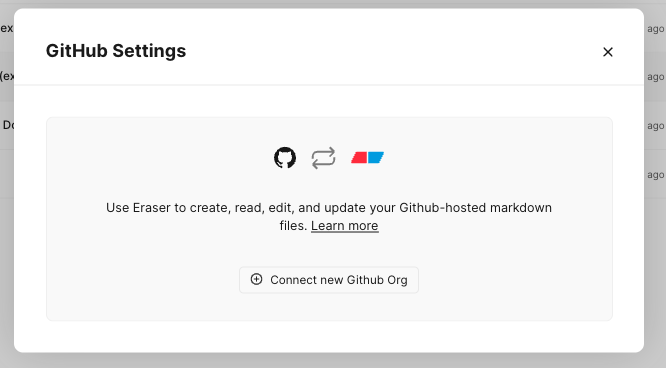
- Login to your GitHub account and select which repositories to grant access to Eraser. Click "Install & Authorize".
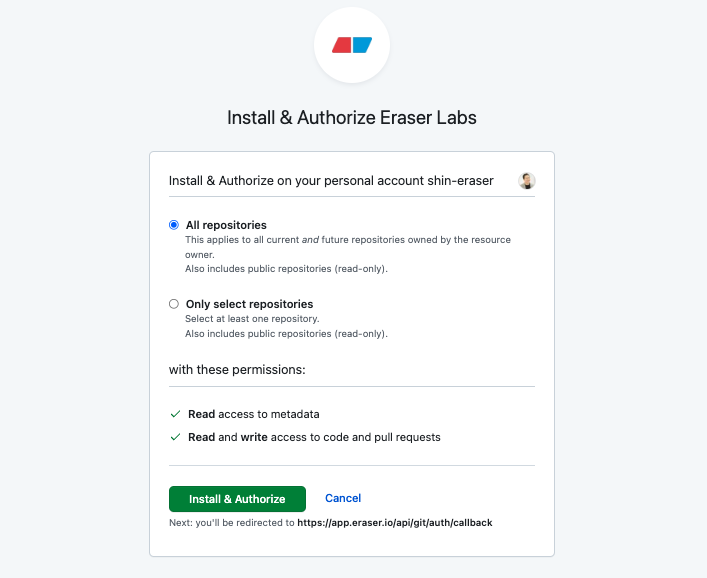
- Your GitHub Settings in Eraser will now show all repositories that you've authorized in the previous step.
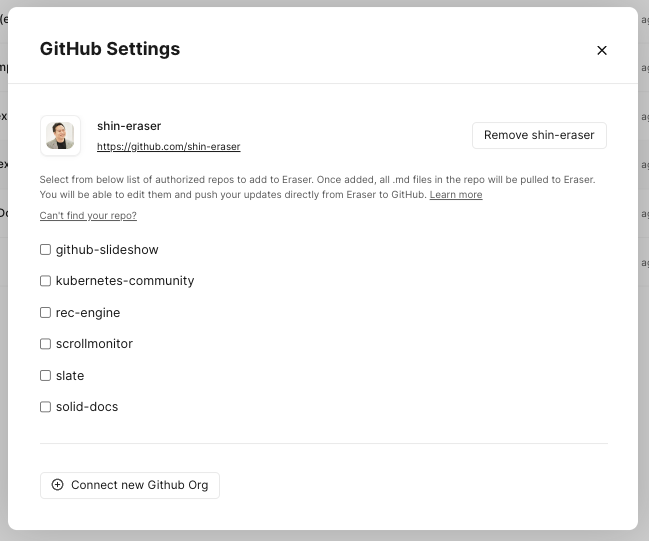
- Select the repos that you would like to add to Eraser and select "Save Changes". All the .md files in the repo will be pulled to Eraser.
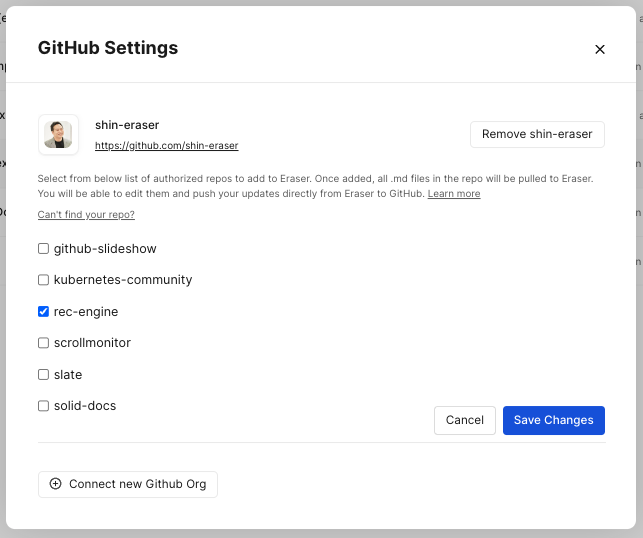
- On the Dashboard, you will now notice that the repository has been added to the sidebar (
shin-eraser/rec-enginein the below example). Clicking on the repo, you'll see all the .md files have been pulled. .md files are pulled from themain(default) branch. This can take a few minutes depending on the number of files.
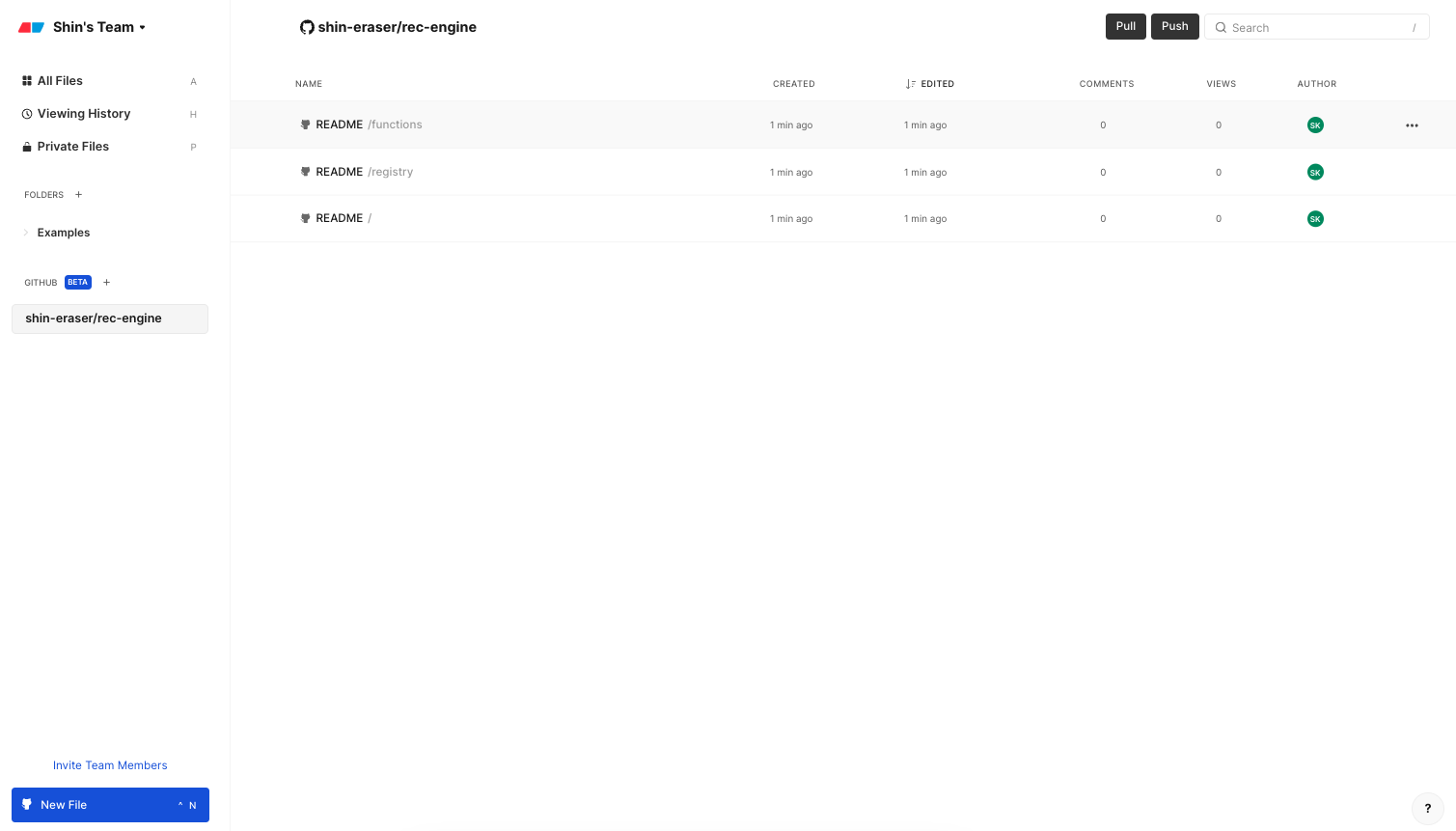
- Open one of the files and make some changes.
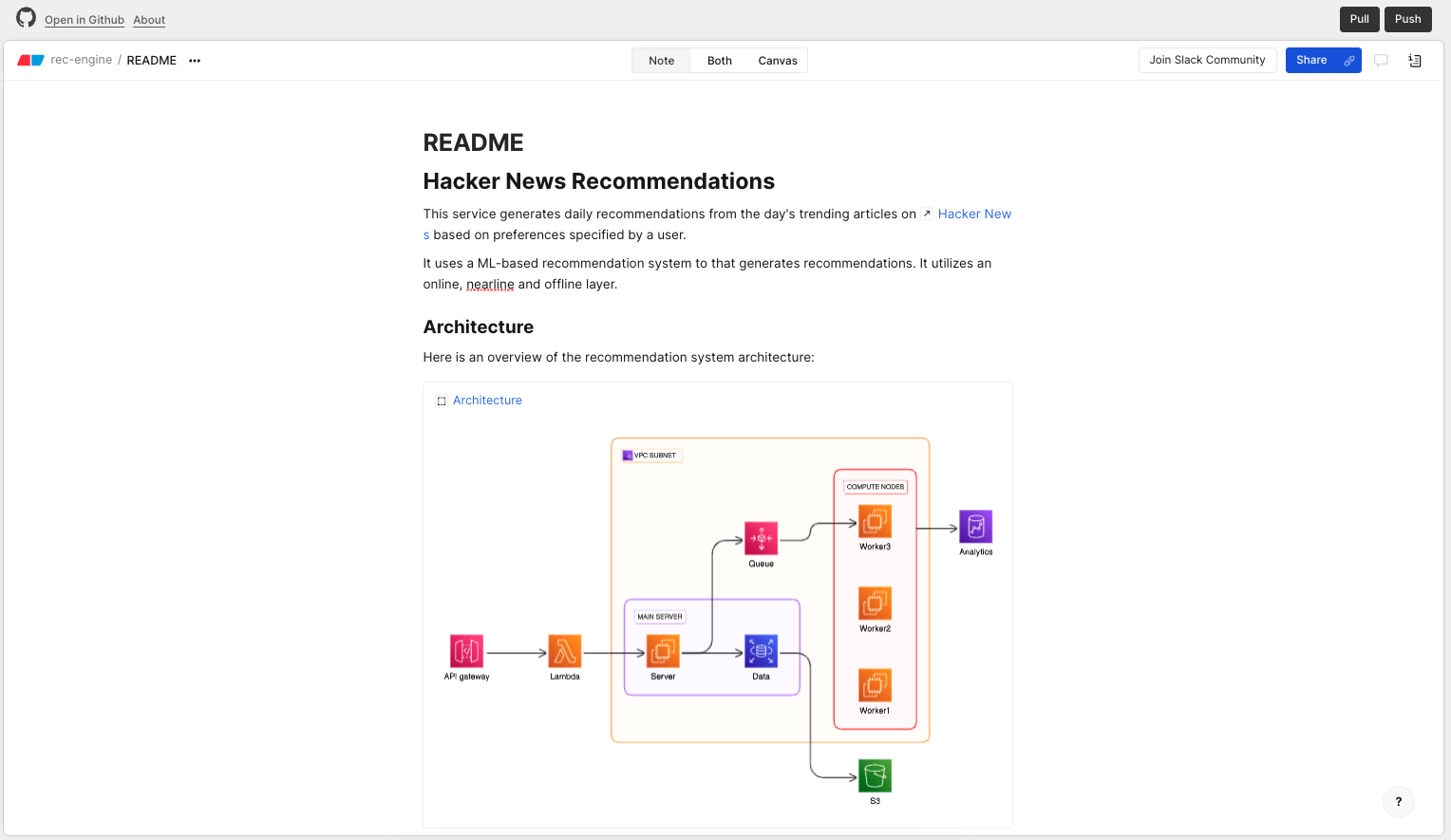
- Select "Push" in order to push your changes to GitHub.
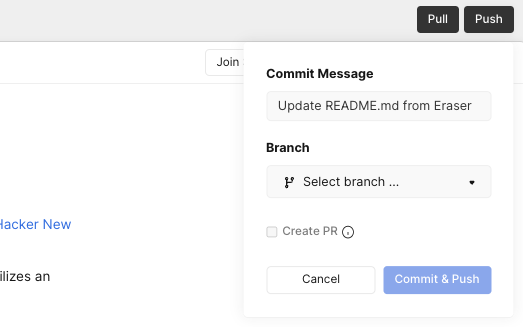
- Select a branch to push to, or create a new branch. Change commit message as necessary and select "Commit & Push".
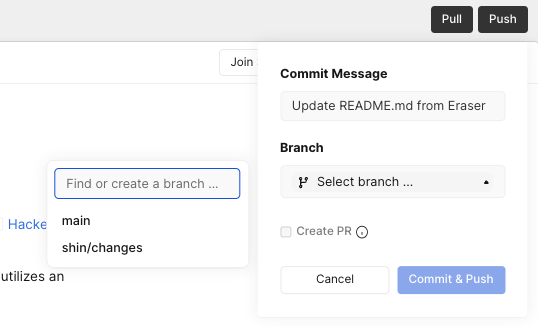
- Once pushing is complete, select "Open in GitHub" to confirm that your commit was pushed to GitHub.

- By default, you will land on the
main(or your default branch). Make sure to switch to the branch that you committed to to confirm that your changes have been reflected.
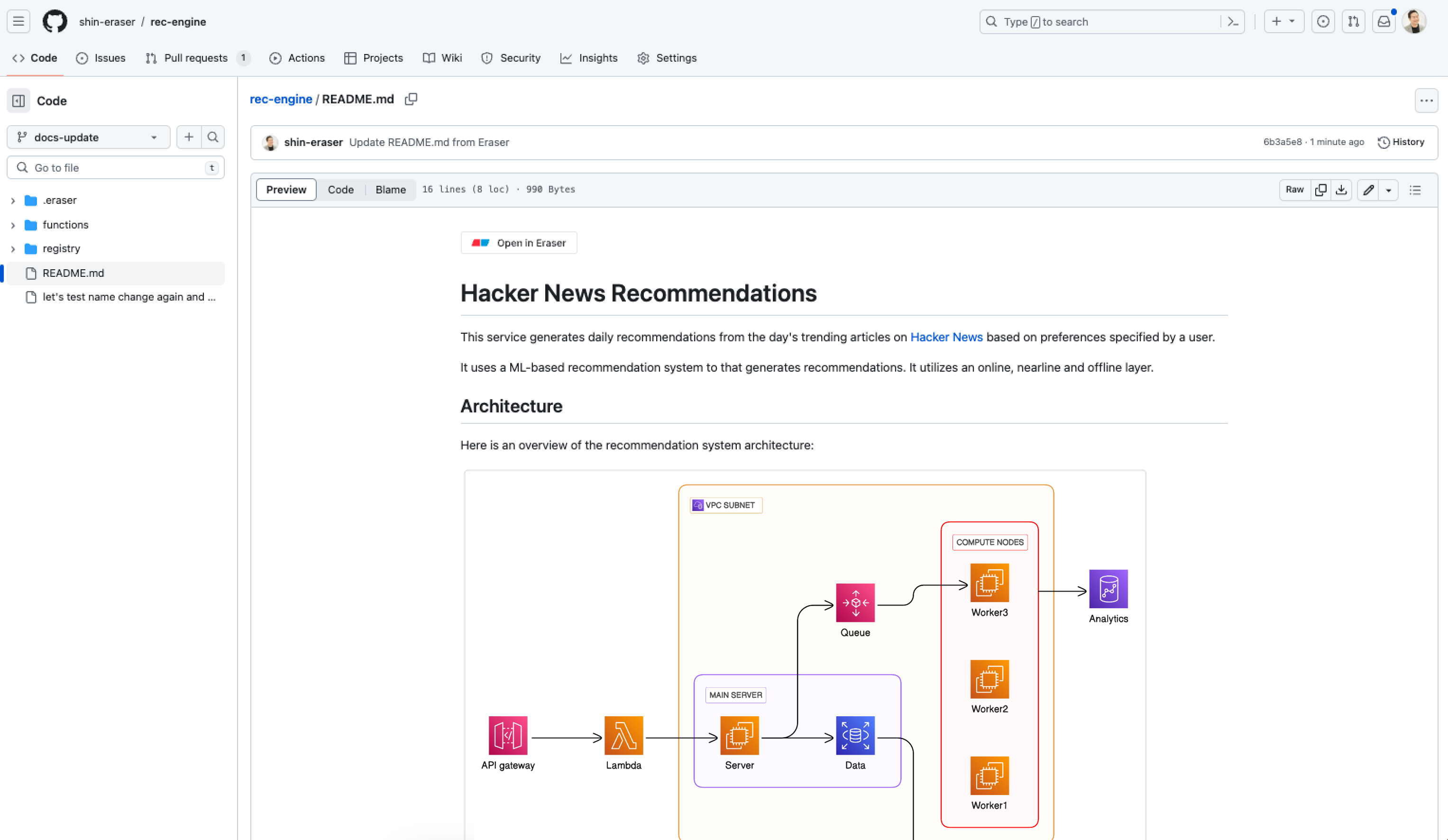
Updated 9 months ago